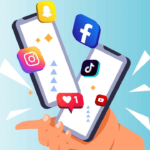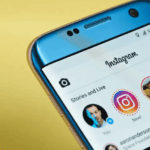What happens when you want to find a silent iPhone or Android device? Perhaps, you’ve checked your bags, pockets, or even retraced your steps to the Starbucks you visited that morning. And still, your phone is nowhere to be found, and it’s set to silent or vibrate. Does this sound familiar? Whether you left your phone at home, the gym, or Target, you can still find it. That’s why we will show you every trick and tracking app to find it quickly.
How to Find a Phone on Silent for Both iPhone & Android
You can use many different methods to find your phone, including online services, apps, and even your phone’s native solutions. Let’s talk about the specific steps to using these tools and specifically how to find a silent phone.
Online Phone Number Trackers
Online phone number trackers like MLocator leverage GPS technology and carrier data to locate your phone number. This fantastic phone number tracker will, in a few moments, find its precise whereabouts and make it visible on a map that can guide you to the correct spot. Here’s how it works:
- Go to the MLocator phone number location tracker to find a silent phone.
- Enter the phone number and click “locate.”

- Wait a few moments for tracking to activate.
- Enter your email address to receive the geolocation results.
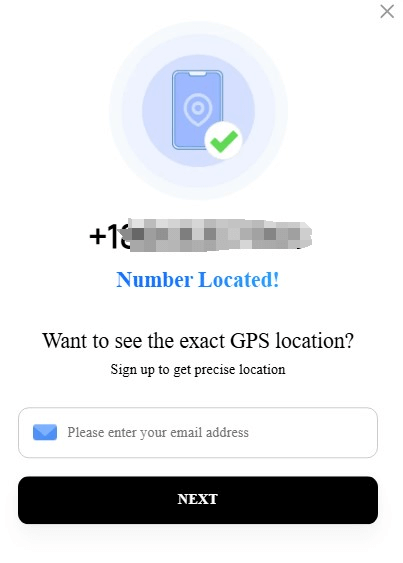
✅Success rate: 90%
Use a Phone Finder App
Phone finder apps also turn your phone into trackable devices, ones that the silent or vibration mode can’t stop from happening. However, each of these apps has its unique features. Let’s talk about how they work to locate an Android or iPhone in vibration or silent mode.
Cerberus app
The Cerberus app is a great tool to locate Android phones in vibrate or silent mode. This tool also provides features for locking and wiping off data from a phone you want to let go of. You’ll especially love that if someone tries unlocking your smartphone, the Cerberus app secretly takes their picture. To use it:
- Install the Cerberus app on your primary device.
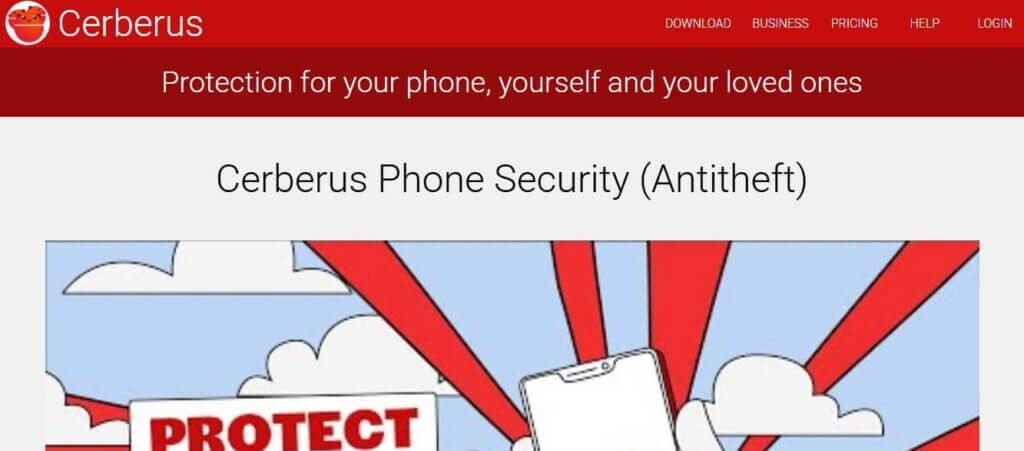
- Tap the “sign up” button and enter your email and preferred password. You’ll also have to create a username.
- Once it’s done, you can download the Cerberus app on a secondary device or web dashboard (can purchase tracking for more phones). There, simply tap on the “I already have an account, go to login” button and then enter your username and password.
- Now you can access all your devices within one account.
✅Success rate: 95%
PreyProject
Preyproject has a unique GPS tracking device that can help you find your silent Android or iPhone. However, it’s designed to be used in the workforce. So, if you are looking for GPS tracking for your business or work in a company that uses Preyproject, this works for you. On this platform, all you need is to be onboarded to start using its real-time tracking capabilities and global device view.
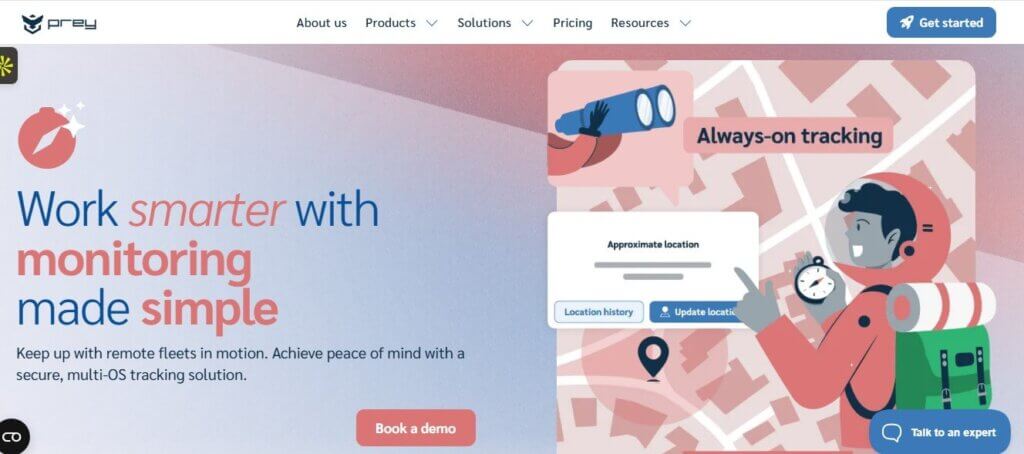
Life360
Life360 is also a superb free tool that helps set up tracking your phones and other devices. Specifically, it’s meant for setting up tracking for your entire family. All you need is the app on your smartphone and other devices you own. Then, you can track them on one dashboard. Here’s how it works:
- Download and install the Life360 app on Android or IOS.
- Create an account using your email and preferred password.
- Enable location services on your phone’s Settings to “Always”.
- Launch the app and tap “Create a Circle.” This creates a space where you can add your other devices and family members by inviting them or sending them the joining code.
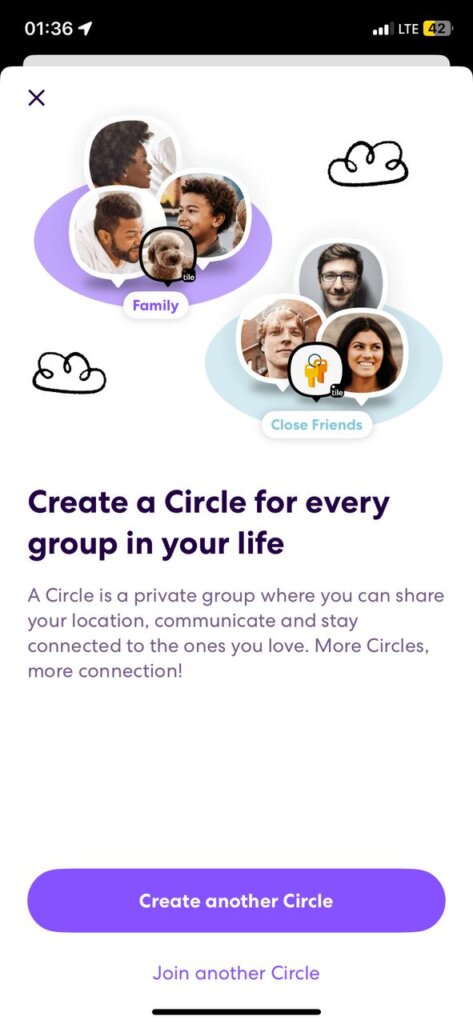
- Now you can download the Life360 app on other devices and enter the code to accept the invitation.
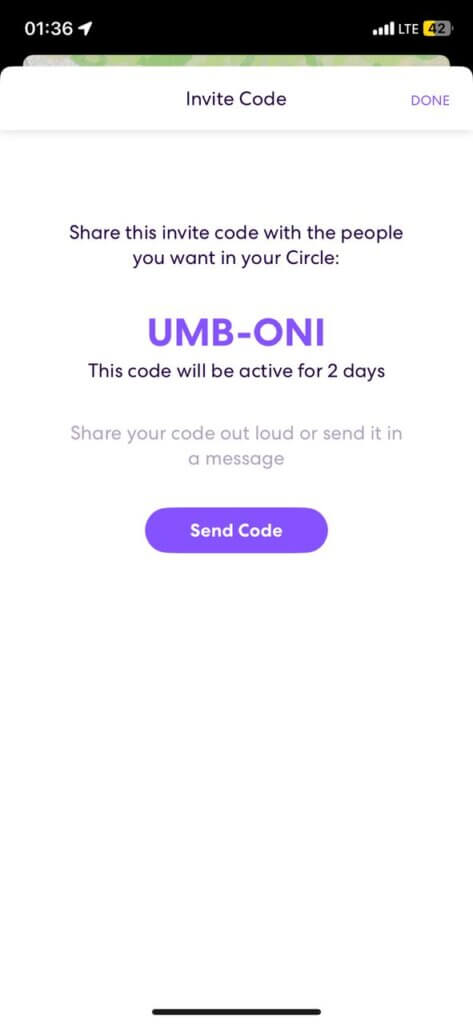
- In the future, you can make any of your devices play a sound using your Life360 dashboard.
✅Success rate: 97%
Carrier-specific tools
Some cell phone providers in America also provide unique tracking solutions meant for your entire family. These beautiful features work within your network, helping you track all the phones and devices connected within that network. Let’s talk about three popular selections.
Verizon Smart Family
Verizon Smart Family is a cool feature that helps you track your phones even when it’s on silent or vibration mode. This tool even provides activity monitoring, geofencing features, and an SOS mode for your loved ones. To begin using it:
- Download the Verizon Family app on your iPhone or Android device.
- Login using your Verizon account details. Alternatively, you can join via your MyVerizon account using the website.
- Now, create profiles for your loved ones and secondary devices.
- Download the primary apps and companion apps on your other devices and tap on “Get started.”
- Enter the 6-digit code created and sent to the companion device.
- From there, the phone number will be confirmed.
- Once logged in, you can see everyone’s phone location, calls, and text activities.
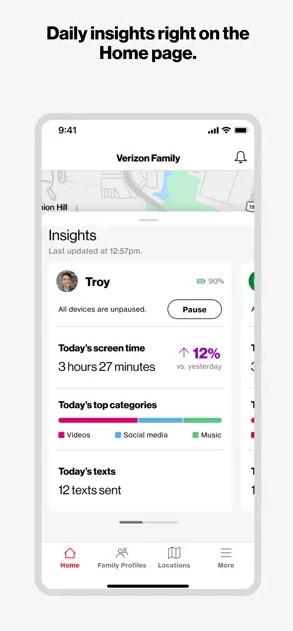
In the future, here’s how to use it to locate your phone in silent mode:
- Log in to your Verizon Smart Family app or website and tap on the specific device you want to see.
- As long as the phone is on and connected to cellular data or Wi-Fi, you’ll see its location. If it’s nearby, tap “Ring Device.” This forces the phone to ring at full volume for 1 minute.
✅Success rate: 90%
AT&T Secure Family
AT&T Secure Family is a family safety app that helps you track and keep your phones and loved ones safe. So, you can also use it to track your phone even when in silent mode. Besides, you can also set up safe zones for your kids, view, and manage their digital habits with this setup. Here’s how to use it to track a silent iPhone or Android device:
- Go to the myAT&T website or download the app.
- Log in with your AT&T login credentials.
- Scroll to “My Wireless Devices” and make yours the primary parent.
- Next, select “Manage plan & add-ons” and then navigate to “View all options & settings.”
- Navigate through continue > Device Info > Explore other add-ons > Family essentials > Parental Controls > AT&T Secure Family > Add to device.
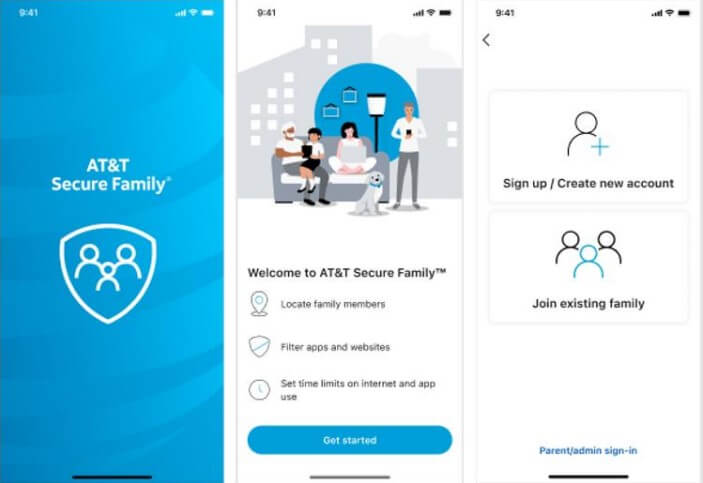
- Download the Android or iPhone app on other devices and tap “Get started.”
- Follow the prompts to add your secondary devices.
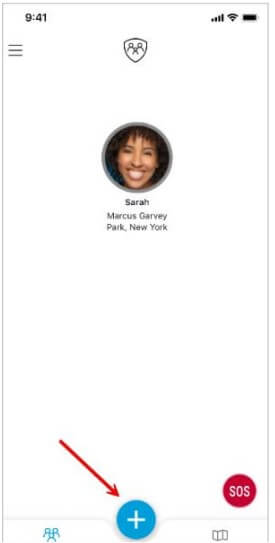
- Once it’s added up, you’ll see their location via your myAT&T website dashboard.
- In the future, you can tap on the profiles to see the current location of that device in real time.
- You won’t be able to ring the phone, but the app can guide you to precisely where it is.
✅Success rate: 90%
T-Mobile FamilyWhere
T-Mobile FamilyWhere can also help you locate your phone when it’s on silent or vibration mode. This tool is designed for the entire family, with SOS alerts and a real-time view of your loved one’s devices. To use this:
- Ensure you have an active T-Mobile account and data plan.
- Log in to your T-Mobile account via the website and go to “My account”
- Click on Profile, then “Family Controls” and then “FamilyWhere”
- Select “Get Started” and fill in the information needed.
- Select the devices or add new ones to your list.
- Download the FamilyWhere app on Android or iPhone on the companion devices.
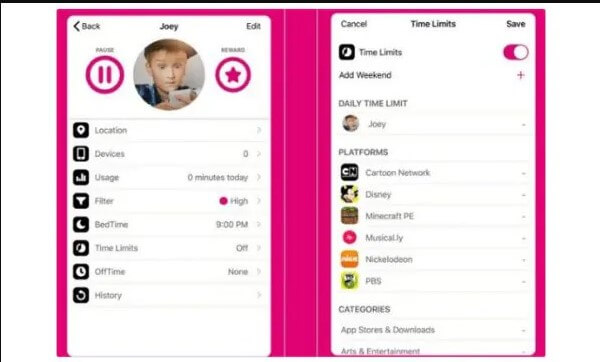
- Once they are added, you could log in and access your familyWhere profile.
- There you can see each profile. Tap it and hold to see the desired location on a map.
✅Success rate: 90%
Smart Assistants
Your smart assistants are beautiful tools that can help you make your phone ring when on silent mode. These tools, including Siri (Apple), Google Assistant, and Alexa (Amazon) respond to your voice commands to help locate it as efficiently as possible. Let’s talk about how Siri and Google Assistant work:
Google Assistant
On a Google Home speaker, tablet, or another phone, you could say: “Hey Google, find my phone.” Google will ring your phone at full volume for 5 minutes. To set it up:
- Enable Find My Device by “Settings” > “Google” > “Find My Device” and toggle it on.
- Turn on Location as well.
- Open the Google app and tap your profile icon.
- Go to “Settings” > “Google Assistant” > “Voice Match”
- Turn on “Hey Google” and train your voice.
- Also, set up for non-phone triggers like Google Home or Next by going back to your profile icon. Next, select “Assistant settings” and then “Devices”. Choose your phone under Linked devices.
Siri
On Siri, you can locate your iPhone, iPads, and other Apple devices. Here’s how to set up and use it to find a silent iPhone:
- To set up, go to “Settings” and navigate to “Siri.”
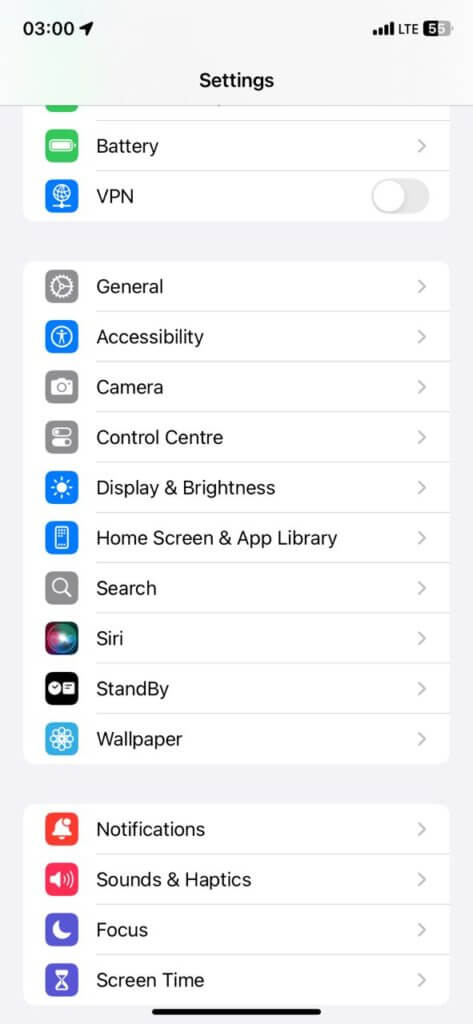
- Next, select “Talk to Siri” and turn it on.
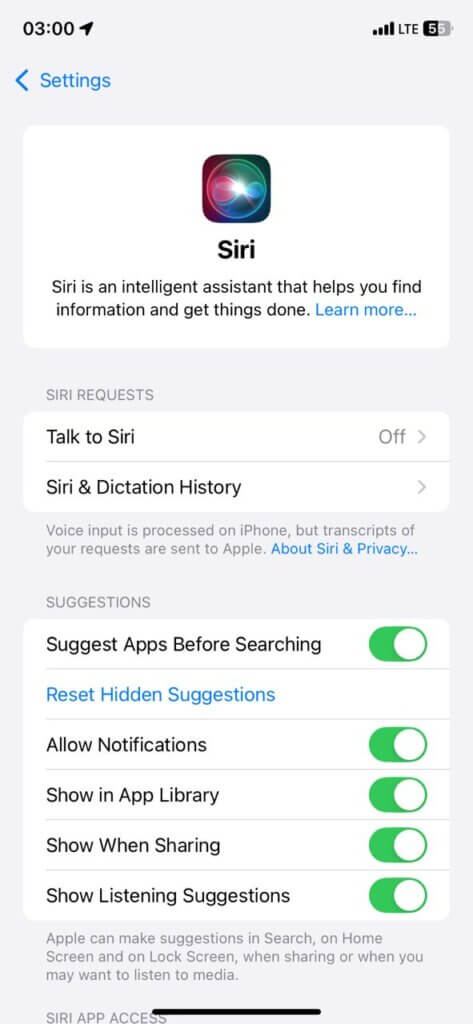
- Next, customize the prompt you want.
- In the future, you could say “Hey Siri, ping my iPhone” from an Apple Watch or another Apple device.
✅Success rate: 98%
Call Your Phone
An old-fashioned way to locate an Android phone on vibrate is to call it. Often, your phone may also light up, so if it’s nearby, you could listen carefully to find it. Note that this won’t work if the phone is in silent mode. And also, you should call your phone immediately if you ever suspect theft. Thieves often move towards powering it off quickly.
Use a Smartwatch
You can also use your smartwatch to ring your phone if it’s within 30 feet, such as being in the same room with you. This solution works for your Apple Watch or Galaxy Watch, or any other smartwatch you have. As long as you’ve previously linked your smartwatch to that phone, the steps are similar.
For the Apple Watch:
- Swipe up for the Control Center.
- Select the “Ping iPhone” icon (phone with sound waves).
- It will make your iPhone play a loud ping.
On Android/Galaxy Watch, here are the steps:
- Open the “Find My Device” section or “SmartThings Find” for Samsung.
- Pick “Ring Device” and it’ll make your phone ring for 1 minute.
✅Success rate: 96%
Find My feature
Whether you use an Android or IOS smartphone, it comes with a native Find My solution. This built-in tracking tool usually helps you find your silent iPhone or Android device, either from a friend’s phone or computer.
Find My iPhone for iOS system
Find My iPhone for IOS systems is exceptionally good, giving you all-powerful access to your entire Apple ecosystem. So, as long as you have your iCloud username and password, you can always find any of your iPhones, iPads, AirPods, Macs, or Apple Watches. To set up:
- Go to Settings > Your Name (iCloud ID) > Find My > Find My iPhone.
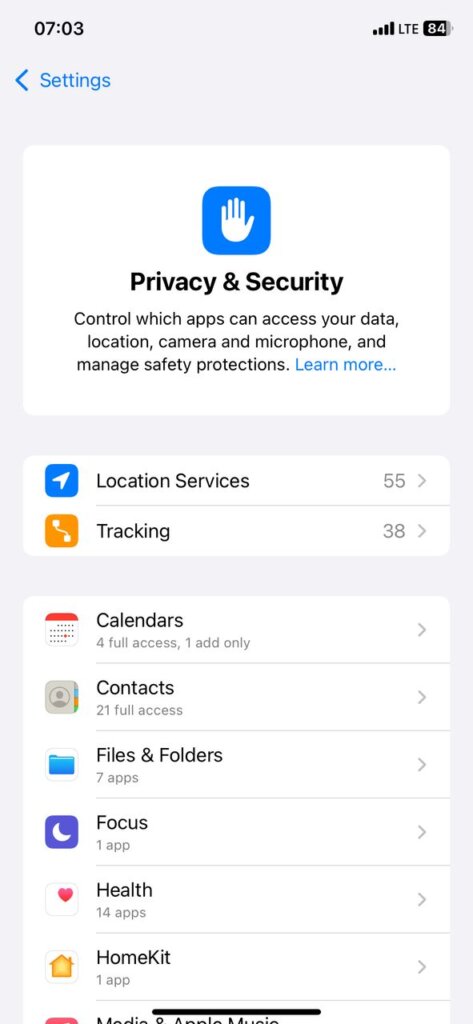
- Then turn on Find My iPhone and mark “Enable Offline Finding” and “Send Last Location.”
- In the future, you could go to iCloud.com/find from any Windows or Mac computer and select the device.
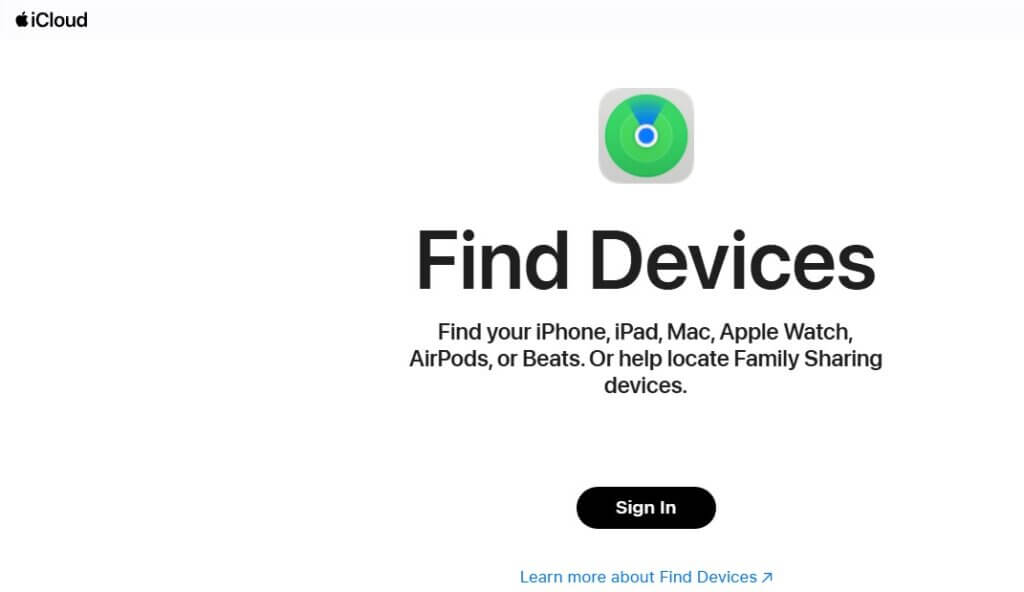
- Alternatively, open the Find My app on a friend’s iPhone or iPad.
- Select “Me” and scroll down to “Help a Friend.” This should open up a new page where you can log in with your iCloud credentials and select your specific device.
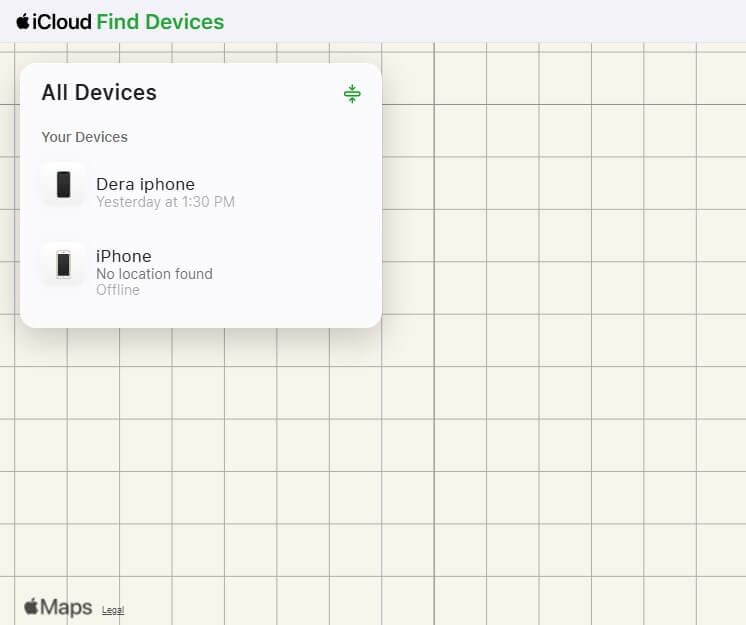
- Next, you can tap on “Play Sound” and it will do so even when it’s in silent or vibration mode for 2 minutes..
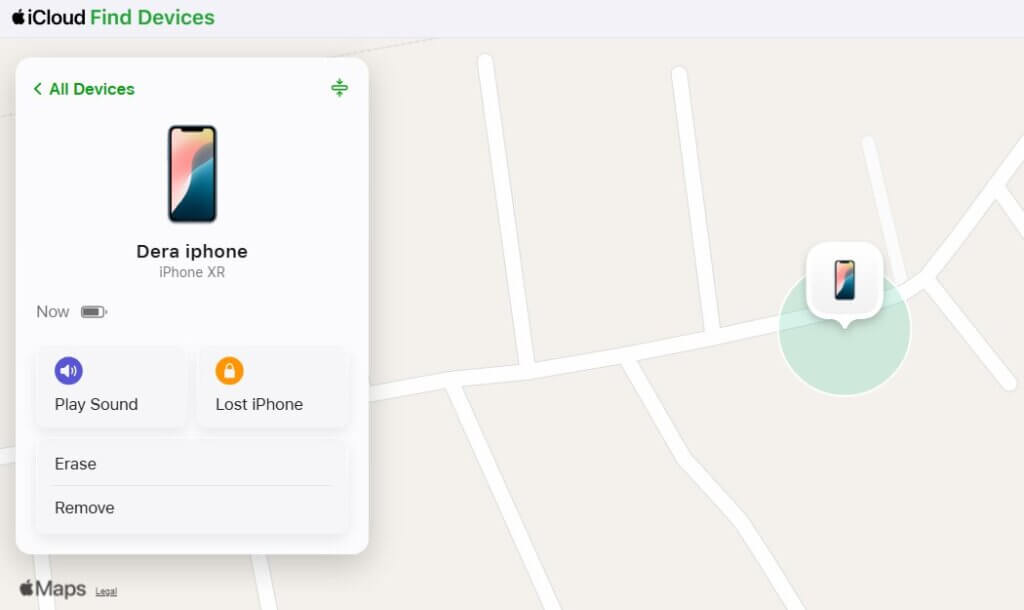
- If it’s stolen, you can also use “Lock Mode” to lock the device and display a contact message.
✅Success rate: 98%
Find My Device for the Android system
Your Find My Device system also works via its website. So, you can use a computer to make your phone ring. As long as you have turned on location and established “Find My Device”, you can use this in the future. Also, your phone must be signed into your Google Account. Here’s how it works:
- To set up, go to “Settings” > “Google” and turn on “Find My Device.”
- Also, enable Location On and select High accuracy.
- Open the Google Find My website or Find My Device on another device.
- Login using the Google account connected to your missing device.
- Select the specific phone and tap on “Play Sound.”
- If the phone is also offline, you could see its location history.
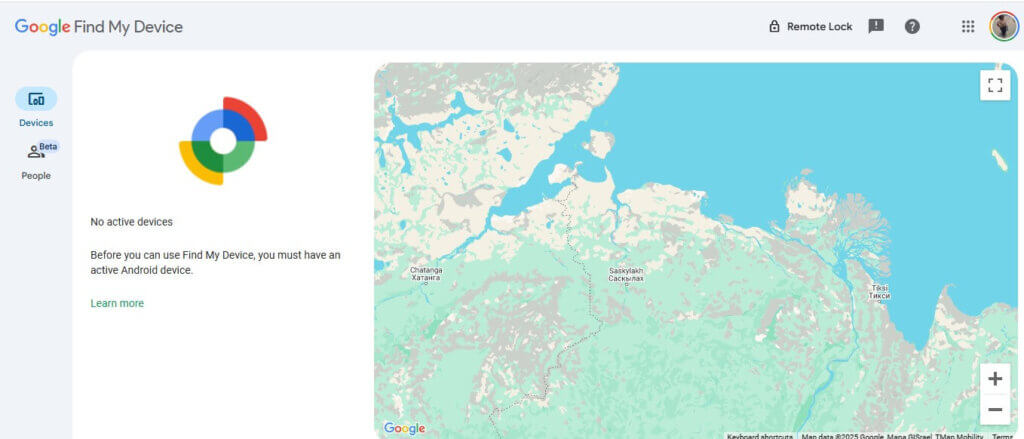
✅Success rate: 98%
SmartThings Find for Samsung Phones
The SmartThings Find is for the Samsung Galaxy smartphone network. So, this means it helps you keep track of your Samsung Galaxy phones, tablets, earbuds, and watches. Once, setting up this unique feature offered by Samsung allows all your devices to connect in one big ecosystem. Here’s how it works:
- To set up, enable the “SmartThings Find” by going to “Settings” > “Biometrics & Security”> “Find My Mobile.”
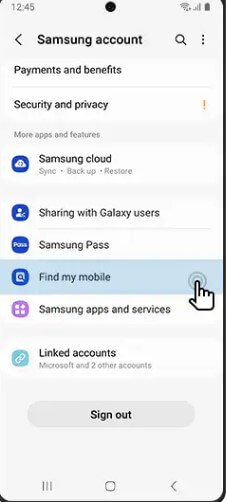
- Also enable “Remote Unlock”, “Offline Finding,” and “Send Last Location.”
- Then turn on Location and Mobile Data/Wi-Fi.
- In the future, open the SmartThings Find Android or IOS app. Or you could visit the Samsung Find My Mobile website.
- Log in with your Samsung account.
- Pick that particular device and click “Ring.”
- It would ring even when on silent or vibration mode. Beyond that, you could use the Galaxy Ultra-wideband (UWB) tracking, which takes note of the surroundings around the phone to display a map of where it is within a room.
✅Success rate: 96%
FAQ
How to make the phone vibrate on silent?
Yes, you can vibrate your phone in silent mode. On iPhones, you can do so by going to “Settings” > “Sound & Haptics” > “Haptics” > “Play in Silent Mode”. On Android phones, you should go to “Settings” > “Sound” > “Vibration” > “Always Vibrate.” Note, some other Android phones may have terms like “Vibration & Haptics,” “Vibrate for calls,” or “Vibrate for notifications.”
Can I find a dead phone?
It’s trickier finding a dead phone, but if the Find My Network was turned on, you should see its last known location before dying. All you need to do is log into the specific Find My account and select that device. You should see its last known coordinates, which enables easy checking of nearby places.
Can Alexa or Google Home find a phone on silent?
Yes, you can use Alexa or Google Home to find connected phones and force them to ring out at volume, even on silent. This often requires prior setup. But in the future, depending on the customized prompts you’ve put in place, you might say, “Hey Alexa, find my phone,” or “Hey Google, find my phone.”
How can I prevent losing my phone on silent again?
Prevention starts with setting up your tracking apps. Immediately enable the “Find My services” on your iPhone, Android, or Samsung devices and all your connected tablets, computers, tags, earphones, and more. You can also attach Bluetooth trackers like Tile, AirTag, or Galaxy SmartTag to your belongings, including your phone. Consider connecting your smartphone so you can ping your phone. Ultimately, consider leaving your phone in the same spot every time you’re home.
Wrap Up
Losing a silent phone is stressful. But you can still make it ring at full volume using the right tools. Whether you love using built-in tools like Find My services or online tracking solutions like Mlocator, the process is seamless. However, the best thing you could do today is set up your tracking beforehand, test its remote ring features, and even consider a backup tracker when available. With this guide, you can stay smart and keep your phones and other valuables safer.