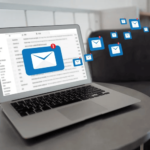When you want to know who owns a Gmail account? This usually happens when we’ve received an email from an unfamiliar Gmail address or want to confirm a potential business opportunity. In the U.S, doing so can prove difficult. But there are workarounds you can try alongside using reverse email lookup tools for Gmail. This article will introduce you to effective and legal ways to look up any Gmail address with incredible outcomes.
Why Finding a Gmail Owner Directly is Nearly Impossible
Finding the owner of a Gmail address is challenging, especially if you want to do so using Google itself. Here are three reasons why:
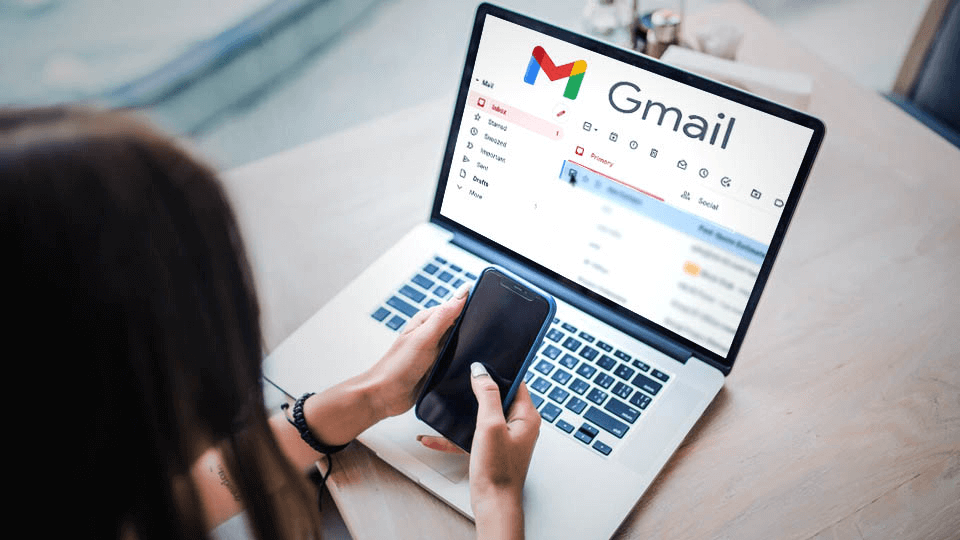
- Google’s Core Policy: Google is all about privacy, and its terms of service explicitly state that they do not disclose user data. So, unless the person has shared their Gmail address publicly, you won’t be able to simply ask Google for it.
- No Public directory: Unlike phone companies or social media platforms, Google has no public directory. So, there’s no central registry run by Google where you can look up these email addresses and connect to their real identities.
- U.S laws: Most importantly, U.S laws like the Electronic Communications Privacy Act (ECPA) criminalize unauthorized access to data about any email account. So, the only way to access such information is by using legal data service providers. When information isn’t available publicly, it can only be disclosed using subpoenas or court orders.
8 Legitimate Methods to Find Out Who Owns a Gmail Account
Considering all the legal restrictions, you should focus on legal reverse Gmail address lookup tools and solutions. Here we will talk about the best of them, how to use them, and the results to expect.
Use Search Engines
It’s always important to start your reverse email lookup for free Gmail search using these platforms. Search engines collect public mentions of email addresses across websites. So, if they’ve published their email address on a website, article, or social media post, you can find it directly. Great platforms for this include Google and Bing Search. Here we will talk about how you can search using Bing:
- Go to Bing search.
- Start by typing the full email address in quotes to find an exact match.
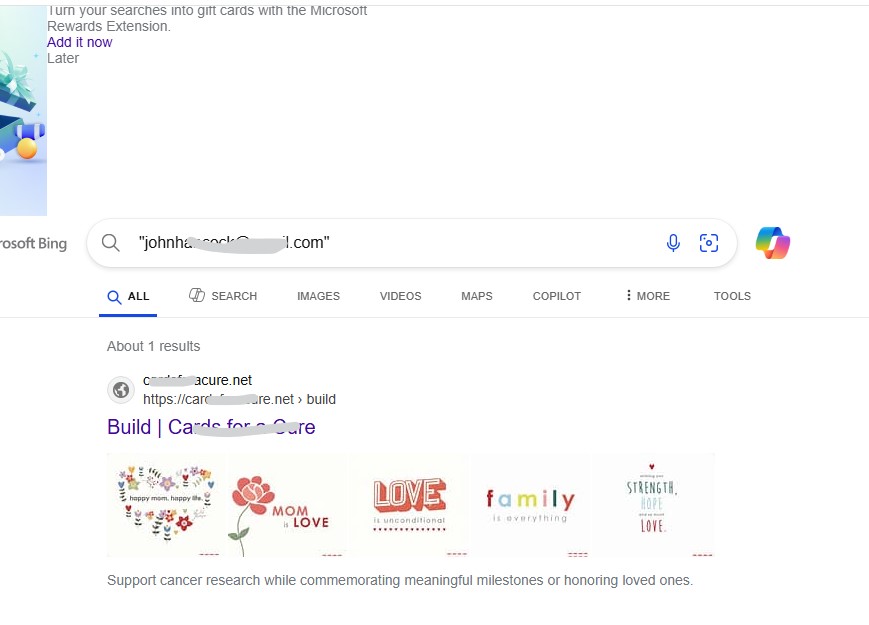
- Consider adding context. For example, you can type the email address in quotes, followed by a plus sign and company name or location.
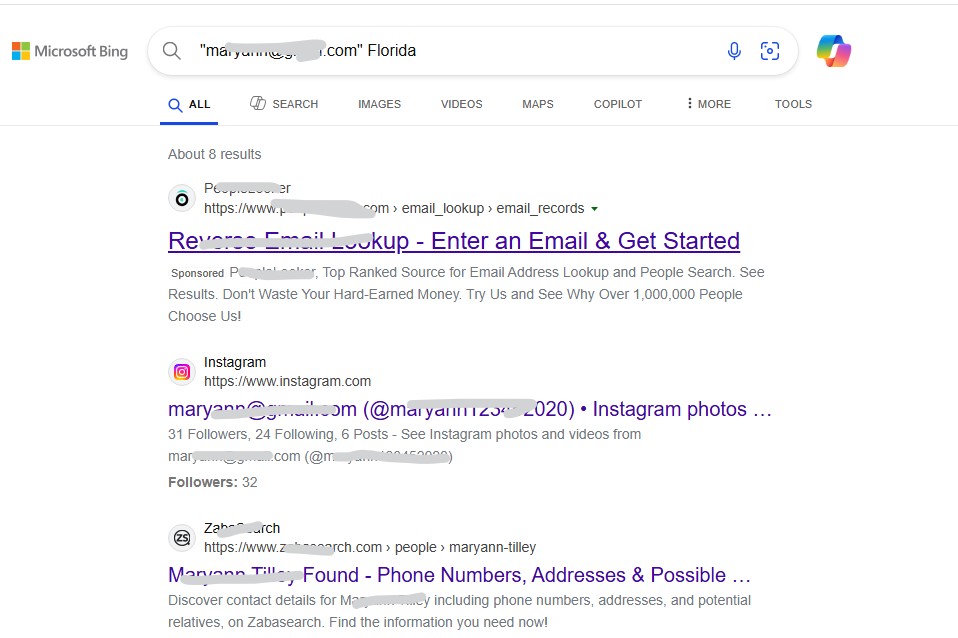
- Also, try using Google’s site operator. This might look like this: “email address” site:linkedin.com
Search Social Media
You can also use social media for your reverse Gmail lookup. People tend to add their contact details, including email addresses, to their social media accounts. So, it’s an excellent place to look up. You can also search using platforms like Facebook, LinkedIn, X (Twitter), and Instagram. Let’s look at how this works, using X (Twitter) as an example:
- Start by entering the entire email in quotes in the Twitter search bar.
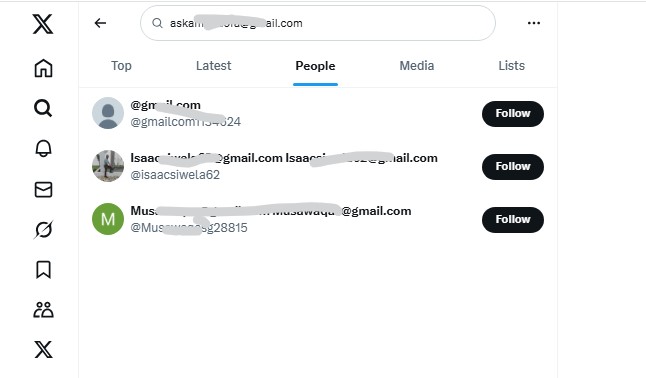
- Filter by the “People” tab to see any matching profiles.
- Alternatively, search using variations of the first part of the email in a way that writes their name or aliases. And if they are using a personal email domain, try that as well.
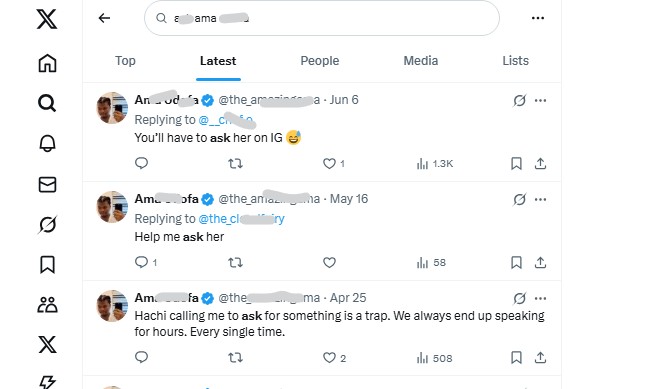
Reverse Email Lookup Tools
Reverse email lookup tools are dedicated search engines for finding email addresses. So, you can use them for your Gmail address lookup and access all the information you want about anyone. These tools will find their full name, workplace, work history, creator profiles online, and lots more. Let’s look at what it takes using the two best reverse email lookups for free for Gmail addresses.
Reverse Contact
Reverse Contact is a professional website used by marketers and lead generation experts to populate their customer data. This tool can find the name, social profiles, location, phone/address, and activity history of the person. Here’s how to use this tool:
- Go to the Reverse Contact website.
- Enter the email address and click the search button.
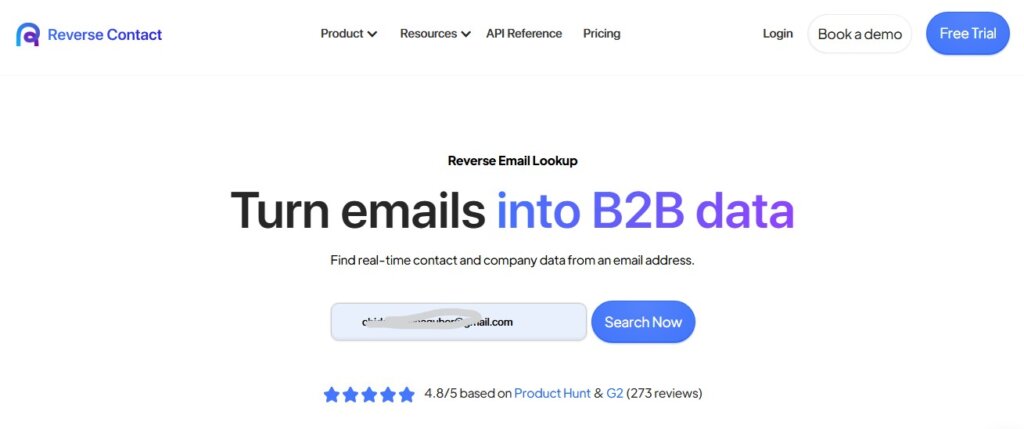
- Right away, you can see their own location for free.
- Click the “Sign Up to View More” and enter your details to create an account.
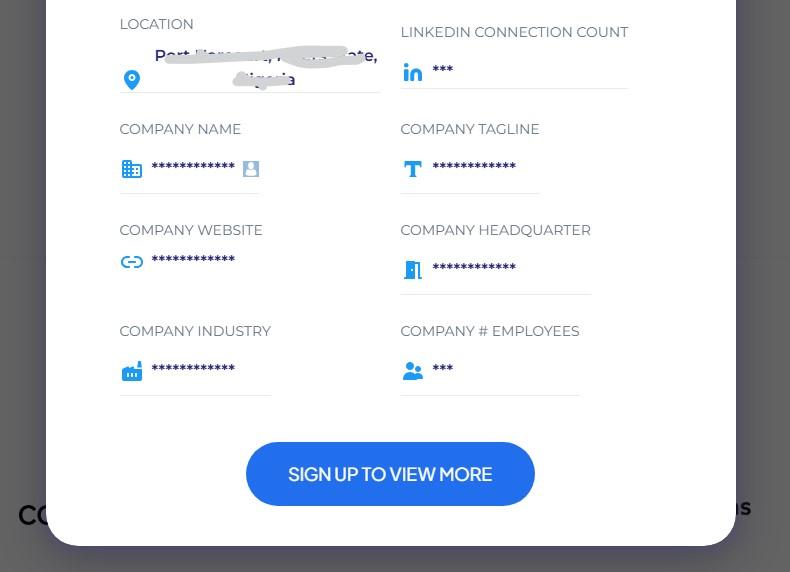
You Get Signal
You Get Signal is a straightforward search tool to find information about any email address. Using this tool, you’ll find the owner’s name, address, relatives, background history, and tons more. It’s not free either, but the amount of data it can find is phenomenal. To use this:
- Just go to the “You Get Signal” website.
- Go to the column for “Search By Email” and type the email.
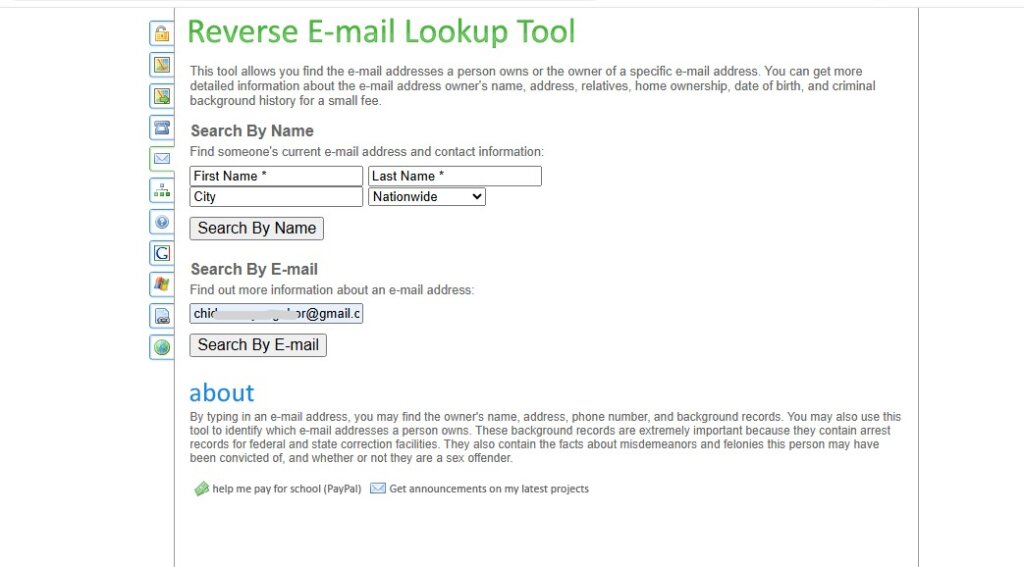
- Hit the search button.
- Wait a few seconds and tap the “Unlock Full Results” button.
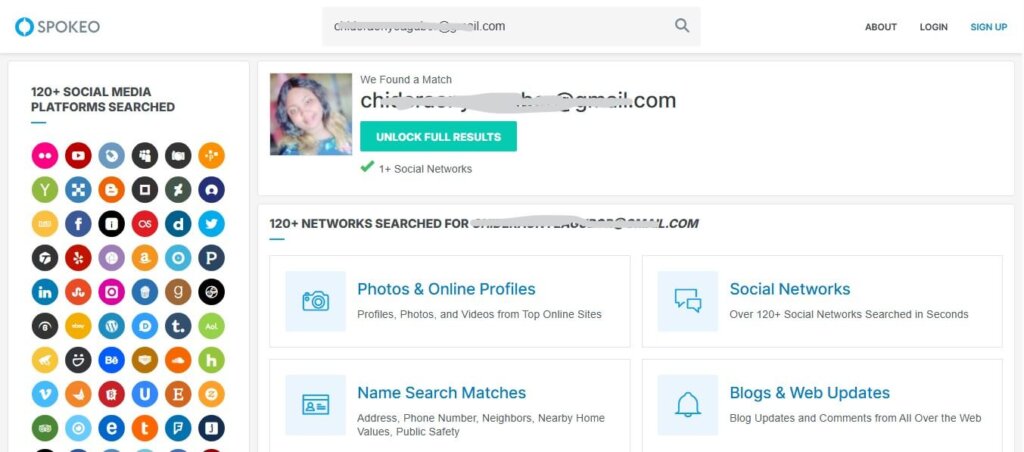
Reverse Phone Number Lookup Tools
If your Gmail address lookup isn’t getting the results you want, then you can try looking up their phone number. Usually, people place their phone numbers in their email signatures at the bottom of emails sent to others. If you can get their phone number, then try looking it up using MLocator. This fantastic tool will also provide you with their full name, social media profiles, physical/mailing addresses, and other valuable insights. Here’s how to use it:
- Go to the MLocator reverse phone lookup.
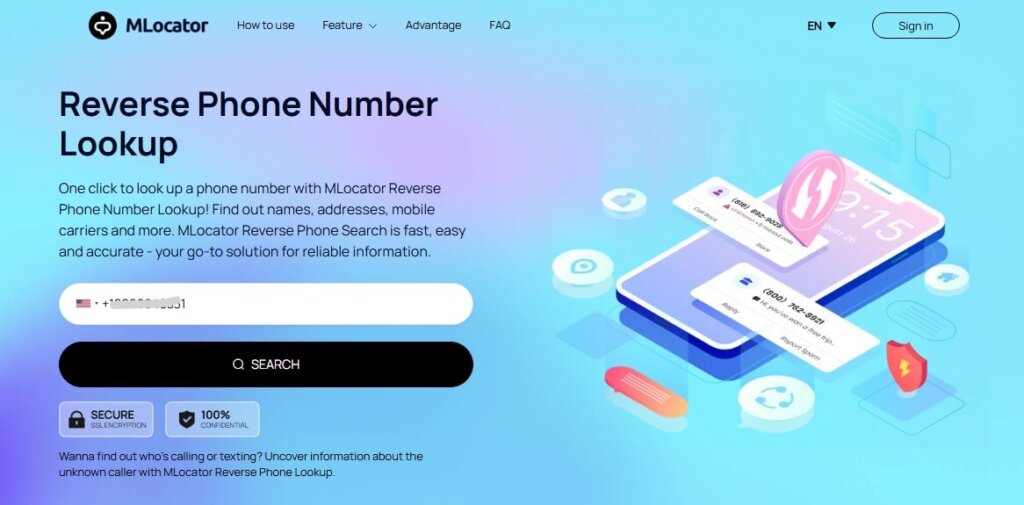
- Input the phone number you want to search for. Click the lookup button.
- Wait for MLocator to begin searching.
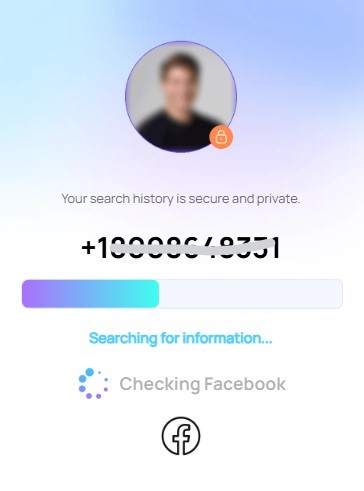
- Hit the “Unlock All Results” button.
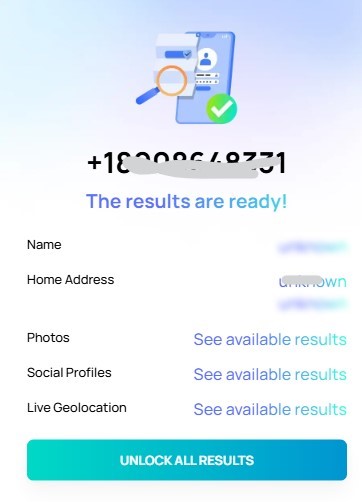
- Type in your email address to create an account and access the results.
Reverse Image Search Gmail Profile Picture
If you have their photo, which you might find in their email signature, you can also use it for your free reverse Gmail profile picture lookup. Reverse Image search tools can scan for similar and matching photos all over the internet. They can match with all kinds of publications, thereby helping find out more about the owner of that Gmail address. Popular selections include TinEye, Google Images, and PimEyes. Here’s how this works using PimEyes.
- First, save the image to your computer.
- Go to PimEyes Reverse Image Search.
- Tap on the “Upload Photos” button
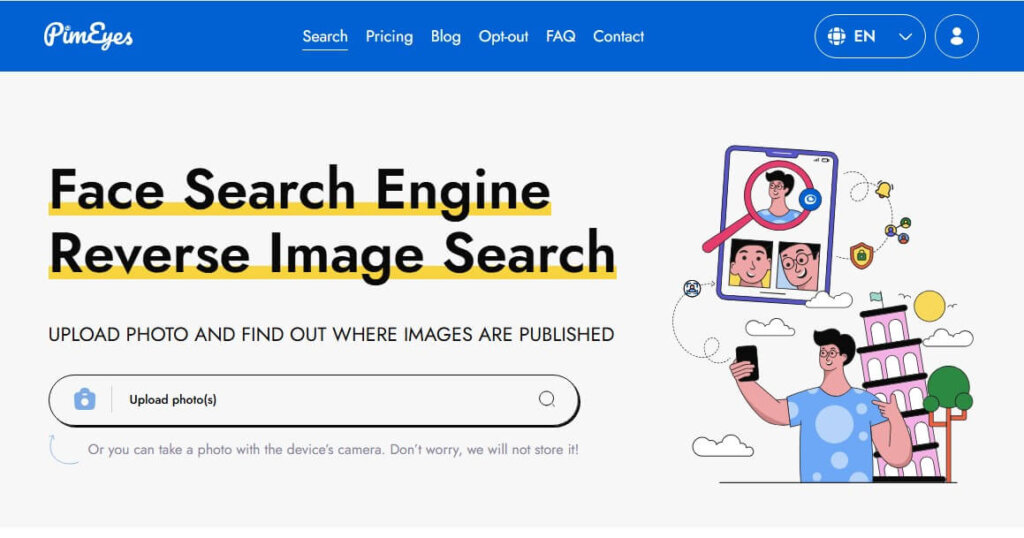
- Wait for it to process and then solve the captcha.
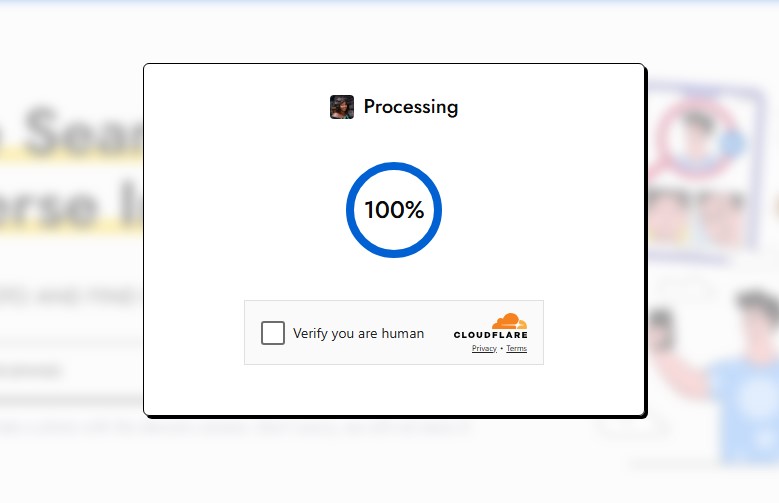
- Pick if you want a deep or safe search, and confirm your age.
- Finally, click the “Start Search” button to access the results.
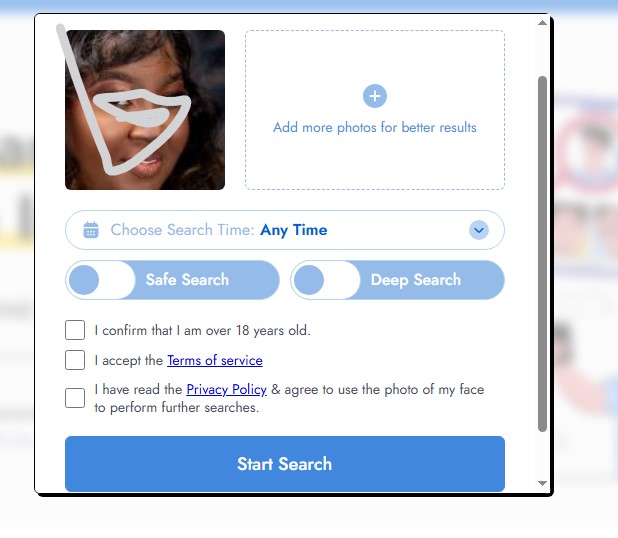
Use Google Chrome Extension
You can also add a Chrome extension to your browser to help verify Gmail addresses in real time. These tools will work while you’re viewing a website page, LinkedIn profile, or Email in web text. It will scan whatever page you have open and instantly review verified names, company roles, and alternate contacts. Great examples of these tools include Proxycurl and Voila Norbert. Here’s how it works using Voila Norbert:
- Create an account with Voila Norbet by clicking on the button “Get 50 Leads for Free”
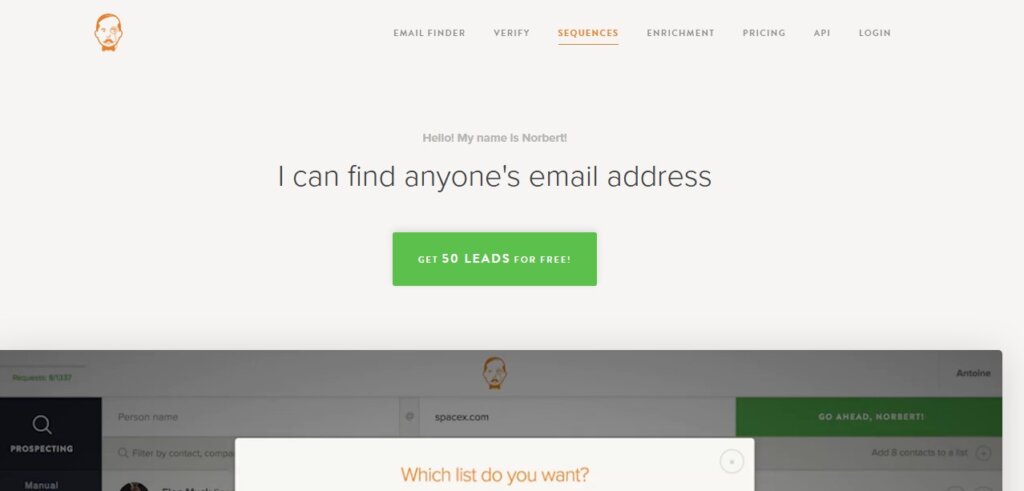
- Then enter your details and work email address.
- Go to your extension store and install the Voila Norbert Chrome extension.
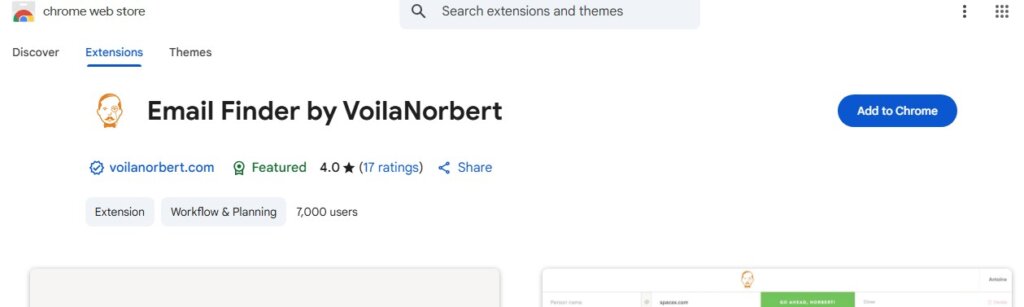
- Go to your email and open the conversation.
- Click the three-dot menu and select “show original.”
- Once you’ve opened the email in web view, click on the Voila Norbert extension.
Analyze the Email Header
You can also learn more about an email address from the email you received. Email headers contain information about the sender’s address, SPS status, sender’s IP address, and domain. Do keep in mind that spammers might mask their physical location, which might make tracking more challenging through the email header. Here’s how it works:
- Go to your email and open the conversation.
- Click the three-dot menu and select “show original.”
- Once you’ve opened the email in web view, use your “Find” tool to look for the X-Originating-IP. This is the sender’s IP. If you don’t find this, look for the “Received: from” column, and the last IP there is the sender’s IP address.

- Paste the IP data into an IP lookup tool like IPinfo.io.
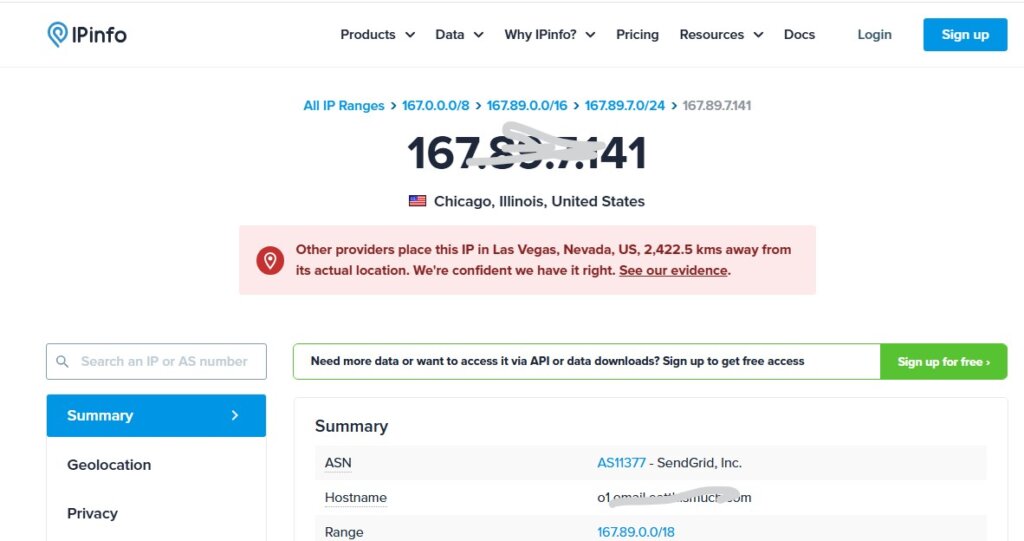
WHOIS/Domain Lookup
WHOIS/Domain Lookup is also a great tool, but is often best for emails that don’t end in @gmail.com. For instance, when an email ends in “personable.com”, you can easily look up information on that website or business using that domain. Sometimes, they might not have a defined online presence. Or if they do, you still want to verify their legitimacy with the WHOIS lookup, here’s how:
- Go to your email and open the conversation.
- Click the three-dot menu and select “show original.”
- Once you’ve opened the email in web view, use your “Find” tool to look for “Return-Path”

- Go to WHOIS.com and paste the domain. Then click “Search”.
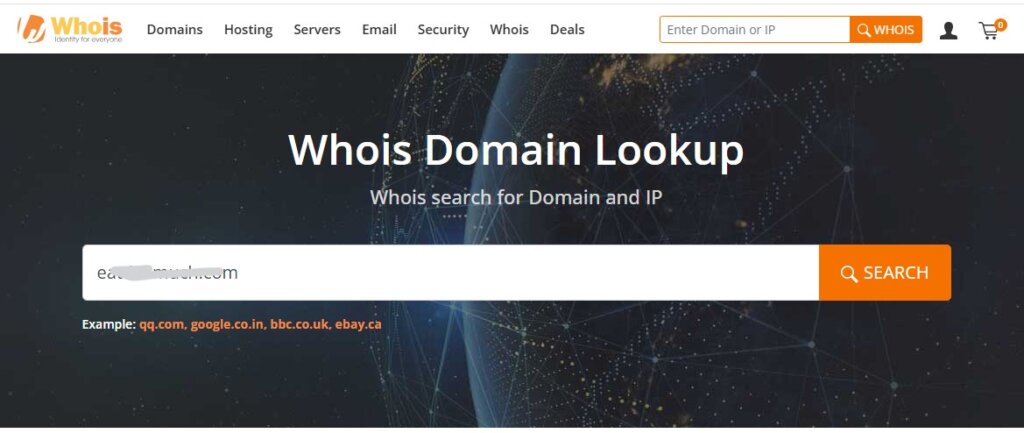
- Check the Registrant info for the name, company name, admin contact email, and more.
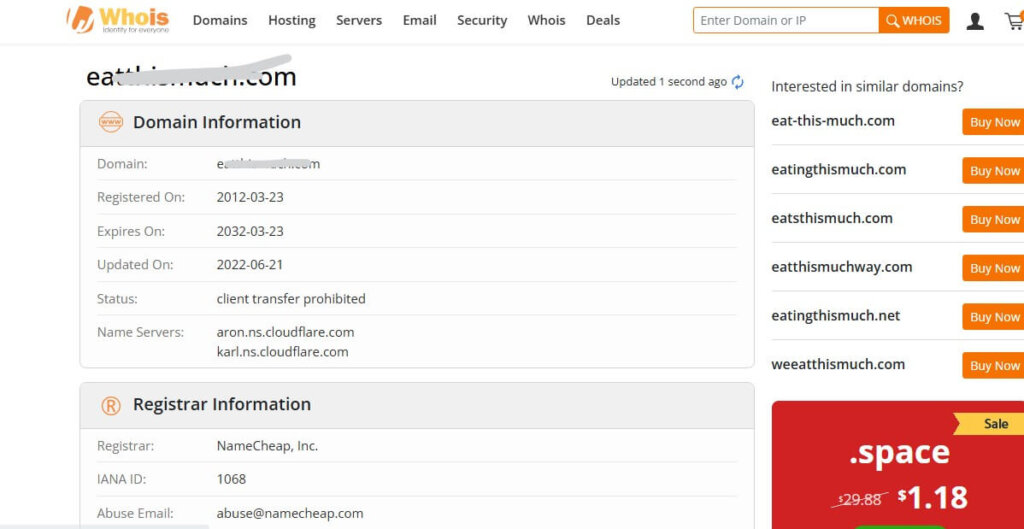
A Summary Table of Gmail Lookup Methods
We’ve talked about all the best reverse email lookup tools. Now let’s look at them using a snapshot of the type of information to expect and their limitations.
| Method | Cost | What You Get | Limitations |
| Bing & Google Search Engines | Free | Public mentions on forums, resumes, directories, and website pages | It would only find emails that have been posted publicly. Can’t find private email accounts. |
| Social Media via Twitter | Free | Connecting profiles, bio details, and alternate contacts | Does not allow direct email search. It won’t find anything if the email hasn’t been posted on the platform. |
| Reverse Contact | 10 free searches per day, then $9.99/month. | Name, social profiles, location, phone, address | It can be expensive for personal use. |
| You Get Signal | Free | Domain associations, server/IP data, phishing checks. | No personal details, only technical insights on business domains. |
| MLocator | Low-cost, begins from $0.84 | Name, carrier, location, possible relatives, social media profiles | It might be more accurate with landlines. No free search. |
| PimEyes | Free, paid begins from | Verified name, company role, LinkedIn links | May find photos that aren’t similar. |
| Voila, Norbert Chrome extension | 50 free leads, then $49/month | Verified name, company role, LinkedIn links | The free tier does not really work. Results only happen with business emails. |
| Email Header analysis | Free | Sender’s IP, domain, SPF/DKIM, geolocation | Can be technical. Scammers may also mask their IP, which makes this challenging. |
| WHOIS/Domain Lookup | Free | Domain owner name, registration date, admin contact (if not private) | Won’t find much info for @gmail addresses. 70% of domain owners hide their information. |
FAQ
How do I trace the owner of a Gmail account?
The best ways to trace the owner of any Gmail account are using reverse email lookup tools like ReverseContact, VoilaNorbert, and Proxycurl. You can also try people’s search engines. For serious cases, law enforcement would be better equipped, especially in situations of fraud.
How to find the IP address of the email sender in Gmail?
You can find the IP address of the email sender by opening the full email header in a new web page. Go through your computer, click on the specific email. Then click on the three-dot menu to the top right of that page and select “show original”. This opens up the header. Look for the “Received:” lines or “X-Originating-IP” lines. Paste the IP into WhatisMyIPAddress or IPinfo.io to find the location.
Can you find out where an email is sent from?
Yes, you can find out where an email is sent from. But accuracy depends on how the email is written. For domain-based emails, (e.g @company.com), you can find the company directly on Google or use a WHOIS lookup. For Gmail accounts, find the IP in the “Received:” column. In contrast, people might send business emails with email signatures that include details about their location and business.
Can you locate a Gmail account?
Not always. You can try using IP location data, or searching on social media and Google search engines. If the owner has linked their phone number, you can also use an online phone number locator like MLocator to gather all the geodata you can about that person.
Wrap Up
Although you can’t directly ask Google to reveal a Gmail owner, there are legal methods that will find all the information you need. Usually, one solution isn’t enough for this. Always start by running a free search on search engines, social media, or the email header. You can also dig deeper through paid tools like ReverseContact or MLocator. With a little patience, you will find the owner of that Gmail address in no time.